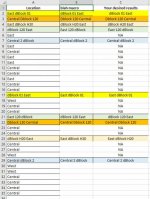Shazam
New member
- Joined
- Feb 27, 2019
- Messages
- 12
- Reaction score
- 0
- Points
- 0
- Excel Version(s)
- Microsoft office plus pro 2016
Hello everyone!
I'm hoping you can help me with this.
Problem:
In Column A I have multiple strings, for example:
1. 20D Fun 0L
2. 10D Fun 0L
3. 0L Fun 20D
As you can see, 1. and 2. have the same information.
Solution:
Ideally I would like the formula to search Column A and find cells which have 3 matching strings. In Column B, the result should output the matching cell. For example, in the data I presented, the result for 1. would be 3.
I appreciate any help.
I'm hoping you can help me with this.
Problem:
In Column A I have multiple strings, for example:
1. 20D Fun 0L
2. 10D Fun 0L
3. 0L Fun 20D
As you can see, 1. and 2. have the same information.
Solution:
Ideally I would like the formula to search Column A and find cells which have 3 matching strings. In Column B, the result should output the matching cell. For example, in the data I presented, the result for 1. would be 3.
I appreciate any help.