Hello, everyone.
I'd like to know if I can bypass a specific warning box.
If I copy data to the Clipboard, and then select more rows in Excel for pasting than there are rows in the Clipboard, I see this dialog box:
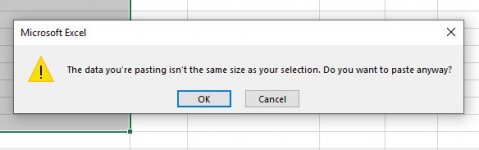
I'd like to know if it's possible at all to configure Excel so that this dialog box does not appear. I know the data isn't the same size as the selection. It isn't necessary for that dialog box to appear.
If it is possible to bypass this dialog box, and if it is not too difficult to do, what is the most practical method of doing so? Thank you! Jd
I'd like to know if I can bypass a specific warning box.
If I copy data to the Clipboard, and then select more rows in Excel for pasting than there are rows in the Clipboard, I see this dialog box:
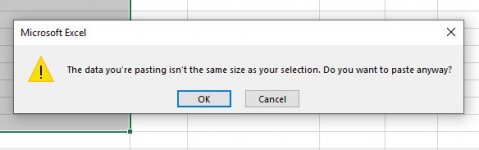
I'd like to know if it's possible at all to configure Excel so that this dialog box does not appear. I know the data isn't the same size as the selection. It isn't necessary for that dialog box to appear.
If it is possible to bypass this dialog box, and if it is not too difficult to do, what is the most practical method of doing so? Thank you! Jd

