newuser17
New member
- Joined
- Jun 21, 2018
- Messages
- 6
- Reaction score
- 0
- Points
- 0
- Excel Version(s)
- 2016
Dear Gurus',
I am relatively very new to Power Query.
I run a query to combine excel files from multiple users form a folder. the raw data have same no of columns and same header. the query works like a charm.
But as a new addition to our process we have to serialize the row data based on two conditions with category id and last used serial no. which means each user's file have category ID and related data, which category id is duplicated in a column multiple time. this scenario i same for every user. i m maintaining the category ID and last used serial no in a separate table in another workbook.
now what i need to be done is through the power query is while combining the files add a custom column and serialize the data based on the category id and last used serial no. this can be easily done in normal worksheet max if + 1 formula with iteration calculation enabled. but i have no clue how to include this scenario in the power query.
i have attached few screen shots of my raw data and desired outcome.
raw data
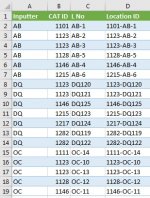
last used serial no
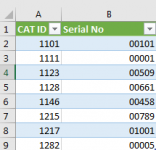
desired outcome
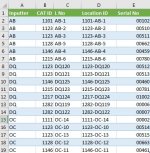
I have about 10000 of rows to process on daily basis and i would be much grateful for your help, effort and time. i am using excel 2016 in windows 7 environment with no office 365 subscription.
thanks in advance.
I am relatively very new to Power Query.
I run a query to combine excel files from multiple users form a folder. the raw data have same no of columns and same header. the query works like a charm.
But as a new addition to our process we have to serialize the row data based on two conditions with category id and last used serial no. which means each user's file have category ID and related data, which category id is duplicated in a column multiple time. this scenario i same for every user. i m maintaining the category ID and last used serial no in a separate table in another workbook.
now what i need to be done is through the power query is while combining the files add a custom column and serialize the data based on the category id and last used serial no. this can be easily done in normal worksheet max if + 1 formula with iteration calculation enabled. but i have no clue how to include this scenario in the power query.
i have attached few screen shots of my raw data and desired outcome.
raw data
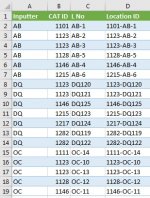
last used serial no
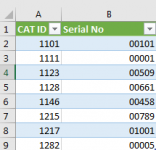
desired outcome
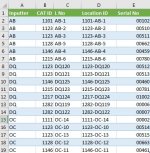
I have about 10000 of rows to process on daily basis and i would be much grateful for your help, effort and time. i am using excel 2016 in windows 7 environment with no office 365 subscription.
thanks in advance.

