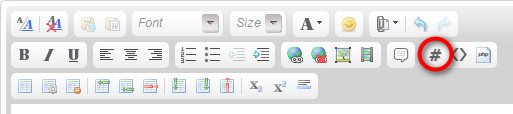VBA Neofite
New member
- Joined
- Apr 12, 2018
- Messages
- 23
- Reaction score
- 0
- Points
- 0
- Location
- Mather, PA USA
- Website
- www.ka3pmw.com
- Excel Version(s)
- 2007
Hi All,
I have a problem that I hope you can help with. I have 2 workbooks and I need to copy some data froe one to the other.
Both workbooks reside in a folder called C:\Skywarn\ and are named as follows: mm-dd-yyyy Emergency Log.xls and mm-dd-yyyy Log Summary.xls.
I am trying to copy from the log to the summary. When I open a file called Emergency Log.xls, It automatically opens a file called Log Summary.xls and both create the mm-dd-yyyy files then use those files. What I need to do is copy a single cell from the Log to the Summary. For example I want to copy F2 from the log to C2 in the summary. I need to do this every time an entry is made in the Log as I may have changed the data in the cells.
I have included both workbooks here for you to look at. The password for the VBA routines is ka3pmw. I sure hope you can help me. I have been fighting this for several days and tried many solutions with no success.
Thank You
I have a problem that I hope you can help with. I have 2 workbooks and I need to copy some data froe one to the other.
Both workbooks reside in a folder called C:\Skywarn\ and are named as follows: mm-dd-yyyy Emergency Log.xls and mm-dd-yyyy Log Summary.xls.
I am trying to copy from the log to the summary. When I open a file called Emergency Log.xls, It automatically opens a file called Log Summary.xls and both create the mm-dd-yyyy files then use those files. What I need to do is copy a single cell from the Log to the Summary. For example I want to copy F2 from the log to C2 in the summary. I need to do this every time an entry is made in the Log as I may have changed the data in the cells.
I have included both workbooks here for you to look at. The password for the VBA routines is ka3pmw. I sure hope you can help me. I have been fighting this for several days and tried many solutions with no success.
Thank You