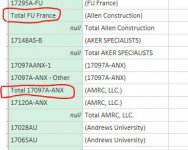El Cid
Member
- Joined
- Aug 22, 2016
- Messages
- 52
- Reaction score
- 0
- Points
- 6
- Location
- Greenville, SC
- Excel Version(s)
- Excel 2016
View attachment samplepandl.xlsxView attachment cleanuplist.xlsx
I have the file attached named "samplepandl.xlsx" (I wasn't able to load the CSV file I usually get this data in) that contains P&Ls for a list of Jobs and they total at the end. The job numbers are listed on the first row of each column. I have no problems transforming it to get rid of the columns that are blank and I also keep the last column, RA, to test. I then transform back and I have to delete and rename a set of columns as defined in the "cleauplist.xlsx." The cleanup list is a list of columns that I need to delete and those columns that I need to rename so the the TOTAL of all of these columns across match the TOTAL in the last column (I test that outside of PQ). Right now, I manually go in the editor each month and adjust (delete more columns and add more renames) as more jobs are added. What I need some help figuring out a way to use the Table.RemoveColumns and Table.RenameColumns function to point these list(s) where they reside in a separate tab, spreadsheet or CSV (since those load faster). I imagine I could try to simulate the delete columns using a "left outer join," but the columns that need to be renamed using a similar technique is beyond me. Thanks.
I have the file attached named "samplepandl.xlsx" (I wasn't able to load the CSV file I usually get this data in) that contains P&Ls for a list of Jobs and they total at the end. The job numbers are listed on the first row of each column. I have no problems transforming it to get rid of the columns that are blank and I also keep the last column, RA, to test. I then transform back and I have to delete and rename a set of columns as defined in the "cleauplist.xlsx." The cleanup list is a list of columns that I need to delete and those columns that I need to rename so the the TOTAL of all of these columns across match the TOTAL in the last column (I test that outside of PQ). Right now, I manually go in the editor each month and adjust (delete more columns and add more renames) as more jobs are added. What I need some help figuring out a way to use the Table.RemoveColumns and Table.RenameColumns function to point these list(s) where they reside in a separate tab, spreadsheet or CSV (since those load faster). I imagine I could try to simulate the delete columns using a "left outer join," but the columns that need to be renamed using a similar technique is beyond me. Thanks.