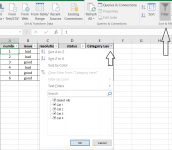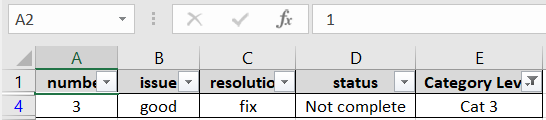Hello,
I have a document that I need to use a pull-down list or checkboxes to automatically hide rows (filter). The goal is to have the operator perform fewer keyboard actions, other than manually having to use an auto filter on the column header and uncheck these options manually.
Explanation:
The Document consists of many rows of data, each column having a heading, one of them being "CategoryLevel" already assigned. See attached example document with limited rows of data for reference. The function I want to add is to have a pull-down list or checkboxes labeled as "Cat 1", "Cat 2", "Cat 3", and "Cat 4" at the top left of the document. Here the user can select an option from the pull-down list or check the appropriate checkbox depending what category they have. So let's say the user checks the "Cat 1" checkbox, all rows below that have a Cat 1 level assigned to that row, I would like all of those rows to remain visible while all other rows (not category 1) to be hidden.
For reference, I have tested code courtesy of Hans Vogelaar from this forum, but with no success. Maybe this code, slightly modified, can be a key to my answer?
Anyway this can be done is appreciated.
If using a drop-down box instead of checkboxes is easier, the method of accomplishing this task would be very helpful.
I have a document that I need to use a pull-down list or checkboxes to automatically hide rows (filter). The goal is to have the operator perform fewer keyboard actions, other than manually having to use an auto filter on the column header and uncheck these options manually.
Explanation:
The Document consists of many rows of data, each column having a heading, one of them being "CategoryLevel" already assigned. See attached example document with limited rows of data for reference. The function I want to add is to have a pull-down list or checkboxes labeled as "Cat 1", "Cat 2", "Cat 3", and "Cat 4" at the top left of the document. Here the user can select an option from the pull-down list or check the appropriate checkbox depending what category they have. So let's say the user checks the "Cat 1" checkbox, all rows below that have a Cat 1 level assigned to that row, I would like all of those rows to remain visible while all other rows (not category 1) to be hidden.
For reference, I have tested code courtesy of Hans Vogelaar from this forum, but with no success. Maybe this code, slightly modified, can be a key to my answer?
Anyway this can be done is appreciated.
If using a drop-down box instead of checkboxes is easier, the method of accomplishing this task would be very helpful.