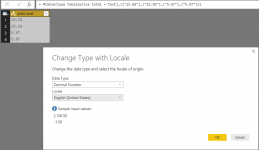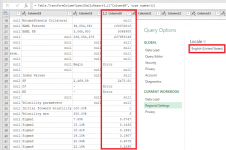Without some sample data (and additional information about your culture codes) it is hard to tell, but may be you need to adjust your column type using an appropriate culture code, like in the pictures below.
That would be applicable e.g. if your textual numbers contain decimal points while your current culture code use decimal commas.
View attachment 7429View attachment 7430
let
Source = Excel.Workbook(File.Contents("C:\Users\njm3546\Documents\OLAttachments\20170801 MDL (MNL) FIA Performance Attribution and Risk Report.xls"), null, true),
DailyReport1 = Source{[Name="DailyReport"]}[Data],
#"Changed Type" = Table.TransformColumnTypes(DailyReport1,{{"Column1", type text}, {"Column2", type text}, {"Column3", type text}, {"Column4", type text}, {"Column5", type datetime}, {"Column6", type text}, {"Column7", type text}, {"Column8", type text}, {"Column9", type text}, {"Column10", type text}, {"Column11", type text}, {"Column12", type text}, {"Column13", type text}, {"Column14", type text}, {"Column15", type text}, {"Column16", type text}, {"Column17", type text}, {"Column18", type text}, {"Column19", type text}, {"Column20", type text}, {"Column21", type text}, {"Column22", type text}, {"Column23", type text}, {"Column24", type text}, {"Column25", type text}, {"Column26", type text}, {"Column27", type text}}),
#"Removed Top Rows" = Table.Skip(#"Changed Type",1),
Custom1 = Record.Field(#"Removed Top Rows"{0},"Column2"),
Custom2 = Record.Field(#"Removed Top Rows"{5},"Column5"),
Custom3 = #"Removed Top Rows",
#"Removed Columns" = Table.RemoveColumns(Custom3,{"Column1", "Column2", "Column3", "Column4", "Column5", "Column6", "Column7", "Column8", "Column9", "Column10", "Column11", "Column12", "Column13", "Column14", "Column15", "Column16", "Column17", "Column19", "Column21", "Column22", "Column23", "Column24", "Column25", "Column26", "Column27"}),
#"Filtered Rows" = Table.SelectRows(#"Removed Columns", each ([Column20] <> "" and [Column20] <> "End") and ([Column18] = null or [Column18] = "BAML Futures" or [Column18] = "BAML PB" or [Column18] = "New inforce cash receivable" or [Column18] = "Option accrued" or [Column18] = "SocGen Collateral")),
#"Added Custom" = Table.AddColumn(#"Filtered Rows", "Custom", each if [Column18] = null and [Column20] = null then "DELETE" else "KEEP"),
#"Filtered Rows1" = Table.SelectRows(#"Added Custom", each ([Custom] = "KEEP")),
#"Removed Columns1" = Table.RemoveColumns(#"Filtered Rows1",{"Custom"}),
#"Added Custom1" = Table.AddColumn(#"Removed Columns1", "Custom", each Custom1),
#"Added Custom2" = Table.AddColumn(#"Added Custom1", "Custom.1", each Custom2),
#"Changed Type1" = Table.TransformColumnTypes(#"Added Custom2",{{"Custom.1", type date}}),
#"Renamed Columns" = Table.RenameColumns(#"Changed Type1",{{"Custom.1", "Date"}}),
#"Changed Type2" = Table.TransformColumnTypes(#"Renamed Columns",{{"Column20", type number}}),
#"Changed Type with Locale" = Table.TransformColumnTypes(#"Changed Type2", {{"Column20", type number}}, "en-US")
in
#"Changed Type with Locale"
Column 20 is the problem.. Even if I remove the change type step it still defaults to text instead of decimal.
P.S. I apologize for not including query in prior response. I missed that part of the request. I most certainly do appreciate your assistance and didn't mean to imply anything different.