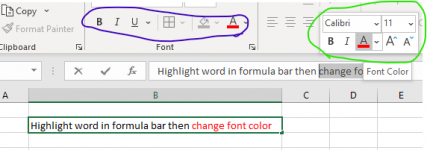accountingguy
New member
- Joined
- Jul 1, 2022
- Messages
- 3
- Reaction score
- 0
- Points
- 0
- Excel Version(s)
- 2020
Hello,
I am trying to do some simple calculations in a pivot table to analyze sales data. Please see the attached file I made with a made up sample data set. I'd like the pivot table to do the calculation and not me doing it in the raw data then pivoting it, if that makes sense. I really appreciate your help!
I am trying to do some simple calculations in a pivot table to analyze sales data. Please see the attached file I made with a made up sample data set. I'd like the pivot table to do the calculation and not me doing it in the raw data then pivoting it, if that makes sense. I really appreciate your help!