Nagaraj475
New member
I have a list of contact center employees with certain number of surveys and certain CSAT(Customer Satisfaction score for surveys). I figured out way to find maximum surveys and respective CSAT achieved for that particular number of surveys. I also have found formula to get names of employees matching max survey and max CSAT criteria.The problem with the formula is it omits duplicate entries. As in the example,there are 2 employees with same scores but the formula lists only employee 10. How do I improvise the formula to list all employees including duplicates? I have attached the sample data file and a screenshot below.
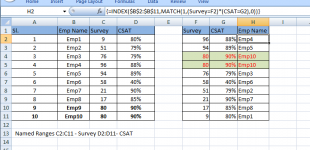 View attachment ForumPost1.xlsx
View attachment ForumPost1.xlsx
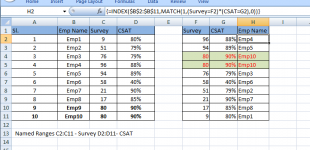 View attachment ForumPost1.xlsx
View attachment ForumPost1.xlsx
