MarcoVIE
New member
- Joined
- Apr 13, 2020
- Messages
- 2
- Reaction score
- 0
- Points
- 0
- Excel Version(s)
- 2016
Hey Guys,
I am currently doing some exercises with power query and Data Model.
Basically my Pivot table is a recreation of the Profit and Loss Statement of Insurance Companies.
Do you know, is there a possibility to manually Change rows/cells (insert a Formular) in order to recalculate one specific Ratio.
Fe. I would like to Change the operating Profit figure since the operating Profit of the audited accounts include Positions which I would add to an other Ratio/P&L Position.
Basically it´s the postion F. i want to recalculate.
Hope you understand what I mean . Thanks for you help in Advance.
. Thanks for you help in Advance.
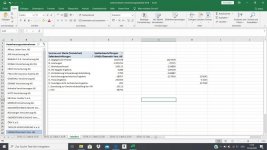
KR
Marco
I am currently doing some exercises with power query and Data Model.
Basically my Pivot table is a recreation of the Profit and Loss Statement of Insurance Companies.
Do you know, is there a possibility to manually Change rows/cells (insert a Formular) in order to recalculate one specific Ratio.
Fe. I would like to Change the operating Profit figure since the operating Profit of the audited accounts include Positions which I would add to an other Ratio/P&L Position.
Basically it´s the postion F. i want to recalculate.
Hope you understand what I mean
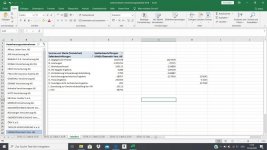
KR
Marco

