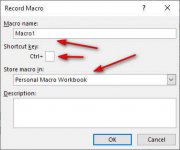cricket1001
New member
- Joined
- Aug 28, 2017
- Messages
- 5
- Reaction score
- 0
- Points
- 0
- Location
- Lady Lake, FL
- Excel Version(s)
- 2016
I get tired of having to reformat an arrow, or other shape, each time I want to insert and arrow in my Excel 2016 workbooks. Is there a way to format an arrow and save it somewhere that will show up somewhere in all worksheets so I just have to click it and the correctly formatted arrow will appear? Maybe to create a shortcut so every time I press Ctrl+something will bring up the arrow? Or maybe a way to add a menu item with my different formatted shapes that I use frequently? I know the drop-down list in insert>shapes has "Most Recently Used" to choose a shape. But I have to reformat the arrow every time I have to use the same formatted arrow I try to always use. I know if I am in the same workbook I can copy/paste the shape but I would think that there must be a way to insert the same formatted arrow when I start a new workbook.
Thanks
Thanks