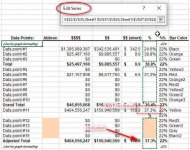bauer32
New member
- Joined
- Jul 24, 2019
- Messages
- 3
- Reaction score
- 0
- Points
- 0
- Excel Version(s)
- Microsoft Excel 2010
I have a bar chart that fluctuates depending on how many datapoint values I have. If there is a datapoint that doesn't have a value, I have a macro that hides that row with the blank values, which then condenses my graph. That way my graph can have 2 to 15 datapoint values. The issue I am having is I want datapoint#1 to be a gradient fill that has 3 stops (0%, 50%, 100%, with no angle) colored black, datapoint#2 to be orange, datapoint#3 to be green, and so on. If I pre-set the bar colors 1-15, and I don't have datapoint#2, then datapoint#3 will be colored with datapoint#2's color (orange instead of green). Wondering if there is a way to write a macro that will color the bars based on the datapoint name so the colors will remain stagnant no matter how many values I have in the graph. I have attached the spreadsheet as an example.View attachment Template.xlsmView attachment Template.xlsm