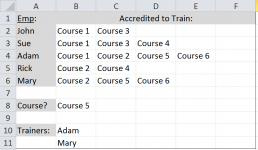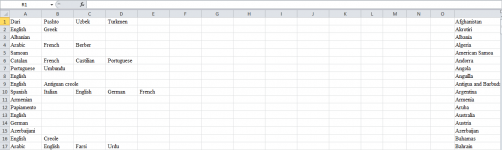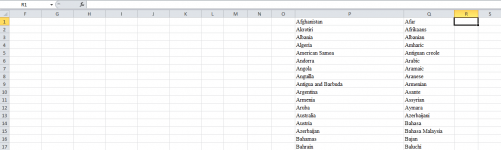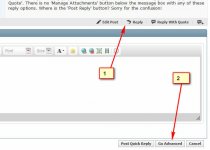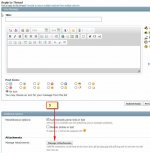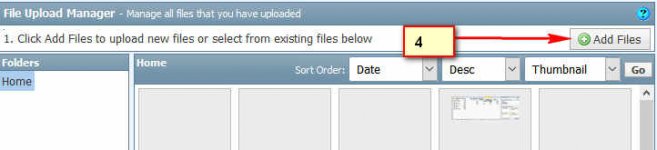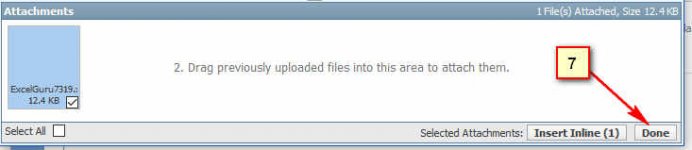Alastair
New member
- Joined
- Jan 24, 2017
- Messages
- 5
- Reaction score
- 0
- Points
- 0
- Location
- Sydney
- Excel Version(s)
- Office 365 Mac
Hi,
I'm hoping someone can assist with a formula that can return multiple matches from multiple columns.
As per the below image (and attached file) A2:A6 contains a list of trainers. B2:F6 contains the various courses that each is accredited to deliver.
What I want to be able to do (as the real file is much larger) is enter the name of a course in B8 and have a list of any trainers accredited to deliver that course appear from B10 downwards. I've manually entered the data in B10:B11 to illustrate what I'm hoping to achieve.
Any assistance would be greatly appreciated.
With thanks,
Al.
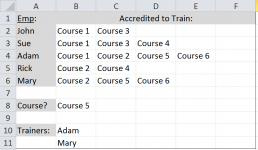
I'm hoping someone can assist with a formula that can return multiple matches from multiple columns.
As per the below image (and attached file) A2:A6 contains a list of trainers. B2:F6 contains the various courses that each is accredited to deliver.
What I want to be able to do (as the real file is much larger) is enter the name of a course in B8 and have a list of any trainers accredited to deliver that course appear from B10 downwards. I've manually entered the data in B10:B11 to illustrate what I'm hoping to achieve.
Any assistance would be greatly appreciated.
With thanks,
Al.