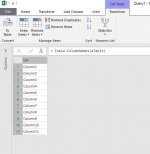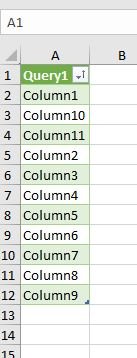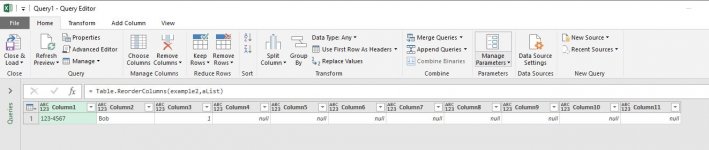bstirling
New member
- Joined
- Sep 13, 2016
- Messages
- 11
- Reaction score
- 0
- Points
- 1
- Location
- Burlington, MA
- Excel Version(s)
- Excel 2016, Excel Office365
Any ideas how to properly sequence the columns when using Table.ExpandTableColumn to sequence the columns as they come in? And not by Column 1, Column10, Column11, ... Column2, Column20, Column21, ... Column3?
What I did was reorder the columns manually but that seems crazy to have to do. Power Query should not sort the columns in that order since it knows there are Cols 2-9 there!.
Thanks for your advice!
What I did was reorder the columns manually but that seems crazy to have to do. Power Query should not sort the columns in that order since it knows there are Cols 2-9 there!.
Thanks for your advice!