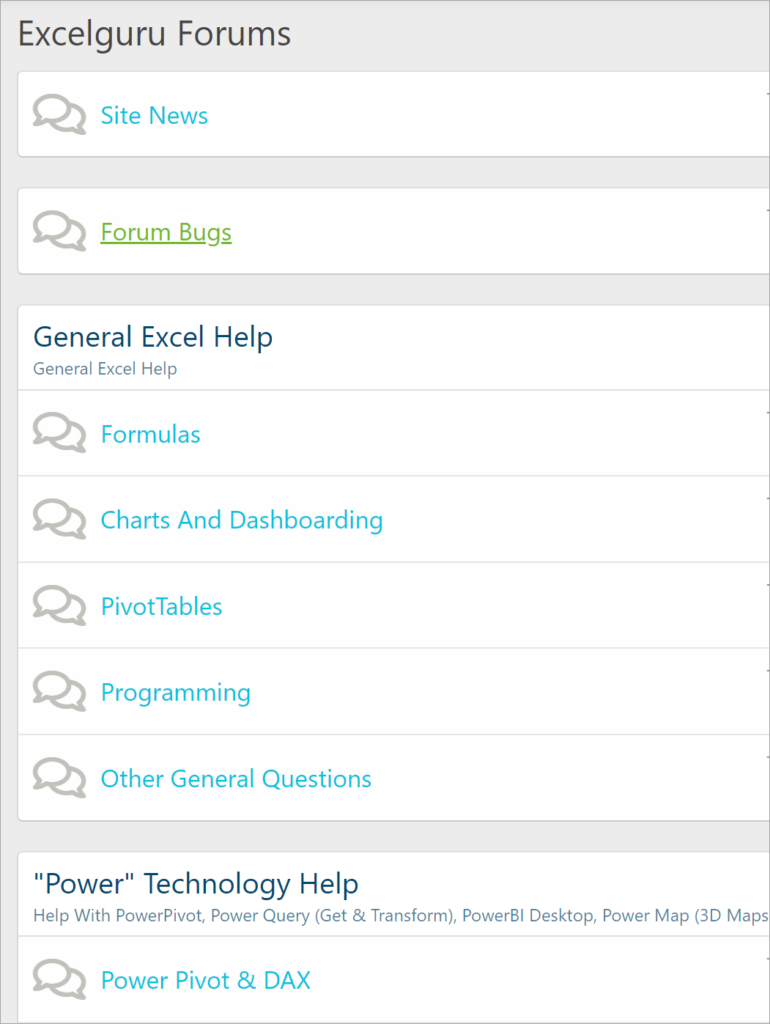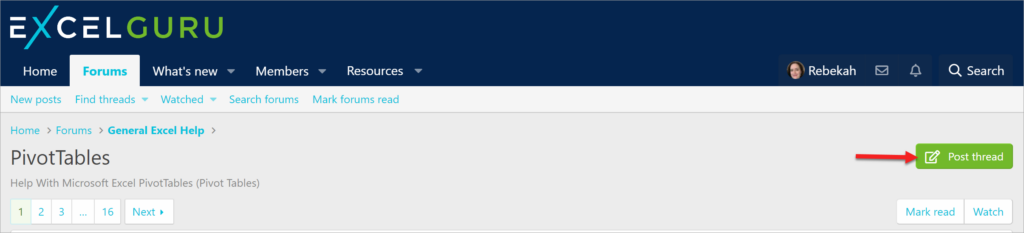Getting the Most From Excelguru Forums
We take a lot of pride in providing good help, and really want our users to walk away with an answer to every question.
How the Forum Works
Using the Forum
Step 1 – Register, Activate Your Account, and Login
Before you can post a question, you must register and login to the forum. This is generally a 3-step process:
- Register
- Activate
- Login
If you haven’t already done so, you need to register for an account by clicking the "Register" link at the top right of of the forum header. Fill out the form and click on the “Register” button.
Once you’ve submitted your registration, you will receive a confirmation email from (webmaster)@excelguru.ca. Inside that email is an activation link. Please click it to confirm that you’re a real person.
If you do not see the confirmation email in your inbox, check your junk folder or spam filter. Be sure to add Excelguru to your “safe” list to avoid this from happening with future emails. If the confirmation email is not in either your inbox or junk/spam, please send us a message through our contact page, and we will try to resend the confirmation and help you activate your account.
Please note that when you create your account, you will be logged into the forums, but you will not actually be able to post anything. After your account is activated, you’ll then be able to create new threads (questions) in the various forums and post replies on other threads.
If you have any issues registering for an account or questions about your account, please send us a message through our contact page.
Step 2 - Ask Your Question
When you come to our forum to ask a question, we ask that you create a new “thread” in our forum. In order to do this, you must first be logged into the site.
Click the "Log In" link at the top right of the forum header. Enter the user name and password you created in Step 1 and click the "Log in" button. Once you are logged in, your user name will appear in the top right of the forum header.
Here are a few tips to help you create posts that get answers, and get them quickly:
 Recommendations:
Recommendations:
- Do find the most appropriate forum to post your question. We’ve got a lot, just some of which are shown below (Figure 1).
- Once you’re in to the desired forum, look for the green "Post Thread” button as shown below (Figure 2).
- Do provide a clear description of what you are trying to do, as well as all the relevant information that pertains to the issue. (The more we know, the easier it is to answer the question.)
- Do keep the question targeted. (This can be a difficult balance to strike, but focused questions tend to attract answers more quickly.)
- Do tell us what you’ve already tried. We love helping people learn. If you show us that you’re trying, you’ll attract better help.
- Do tell us EXACTLY where things don’t work in a provided solution. “It doesn’t work” is not helpful. “It goes into debug mode and stops at wsSource = Worksheets(“Sheet1”)” is.
- Do be polite. Everyone helping you out is a volunteer. They are spending their free time helping you for no other reason than they enjoy doing so.
- Do say thank you.
 Things to Avoid:
Things to Avoid:
- Do not ask for help using a Private Message.
- Do not post your question onto someone else’s thread.
- Do not overwhelm the thread with your entire project. Try and keep the post to dealing with one problem. The more convoluted and difficult your problem, and the more issues you try to cover in one place, the less likely that someone will have the time to deal with it.
- Do not tell us that it is URGENT. To you it may be, but to us it isn’t. If it’s urgent, you should be calling on a consultant, not a volunteer who is giving their free time.
- Do not post ALL IN CAPS. That’s shouting to us internet folks, and we don’t like to be shouted at.
- Do not post your question in multiple help forums, at least not until you’ve read our multi-forum posting policy.
Step 3 – Wait for a Reply
As soon as an expert answers your question, you’ll receive an email that tells you so. Simply click on the link to go right to your thread.
Step 4 – More Information
If you need to provide more information or clarification, or if you’d simply like to say thank you to the expert who helped you, first you'll need to login to the forums.
To post a reply, scroll down to the bottom of the thread to get to the empty reply box. Enter your comments, attach any files (if needed), and click the "Post Reply" button as shown below (Figure 3).
A Note on Uploading Sample Files
Before you upload a file, please remember that our forums are public. Sanitize your information to protect everyone’s privacy, and do not upload anything confidential!
To upload a file (either in a new thread or in a reply), simply click on the "Attach Files" button below the text input box as shown above in Figure 3, and navigate to the desired file(s).
Multi-Forum Posting
Before posting your question on multiple forums, please read our multi-forum posting policy first.
If you have any issues using the forum or questions about how it works, please send us a message through our contact page.