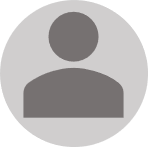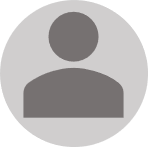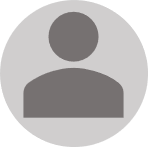At Excelguru, our goal is to help expand your knowledge of Excel and Power BI, help you find solutions, and help you to be more proficient or accomplish certain tasks. Our passion lies in exploring tools to turn data into information, and teaching others how to benefit from them.
The team at Excelguru is dedicated to helping you get the most from your data by leveraging tools you already own. We specialize in resources for and training in:
- Excel
- Power BI
- Power Query
- Power Pivot
- PivotTables
- Charting & Dashboarding
- Data Modeling
- VBA
We are also the developers of the Monkey Tools Excel add-in, which contains a set of tools to help you build better data models more quickly and follow data modeling best practices.
Additionally, we host a number of free Help Forums, where our supportive community of users answer each other’s questions related to Excel, Formulas, Power Query, Power BI, PivotTables, Power Pivot, DAX, VBA, and more.
Explore Our Services & Products
What do our clients think?