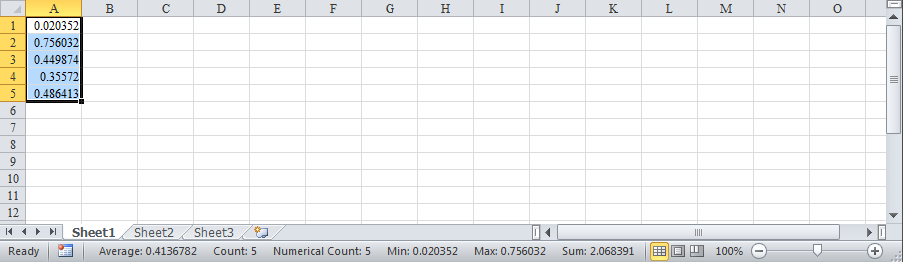Excel has a very handy little feature that is included on the Excel status bar. It shows a quick snapshot of information that may be helpful if you are working with numbers.
To display its use, enter a few numbers into a range of cells. For the purpose of this example (pictured below), I've just filled random numbers into cells A1:A5.
Now, highlight the range of numbers. On the bottom taskbar, right hand side, you will see something that says SUM and a number. This is a quick total of the range you have selected. And better yet, you can change what shows up! This feature can be customized to show the following items in the selected range:
- Average
- Count (of records)
- Count of numbers
- Max number
- Min number
- Sum of numbers (default)
- None (if you really don't want it)
To change the info that is showing, just right click it, and choose what you want from the list. The change is a static change, so it will stay that way until you change it again. A picture of this feature (set to find the Maximum value in the selected range) is shown below:
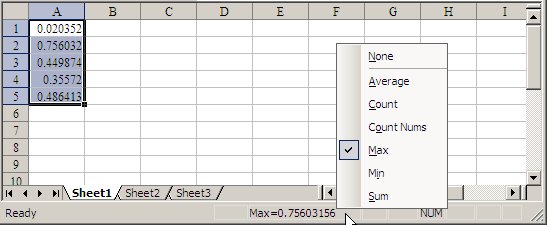
I used to say that the best parts about this feature were:
- It takes up very little screen real estate,
- it's fast,
- it takes no programming knowledge to make it work, and
- it's easy to switch
But as of Excel 2007, that last point drops off. There's no need to switch at all! Everything is just shown on the status bar: